Private blogs
New FeaturesToday I am happy to announce that, after wanting to have this since launch, Scribbles now allows you to have private blogs.
Private blogs allow you to add a passcode to your blog which is required before visitors can see it. That means only the people you share it with will be able to view and read it. This is great for personal family blogs, without showing the whole world. There are many use cases of course, but personally it was designed to share personal posts with my family. Although I can see it being used for internal updates to a project you're building — or some other great ideas that are just meant to be private.
Here is a quick overview to walk you through the feature.
It's super easy to get started and all you have to do is head to your blog settings and go to "Discoverability & Privacy". Scroll down and you'll see a new option.
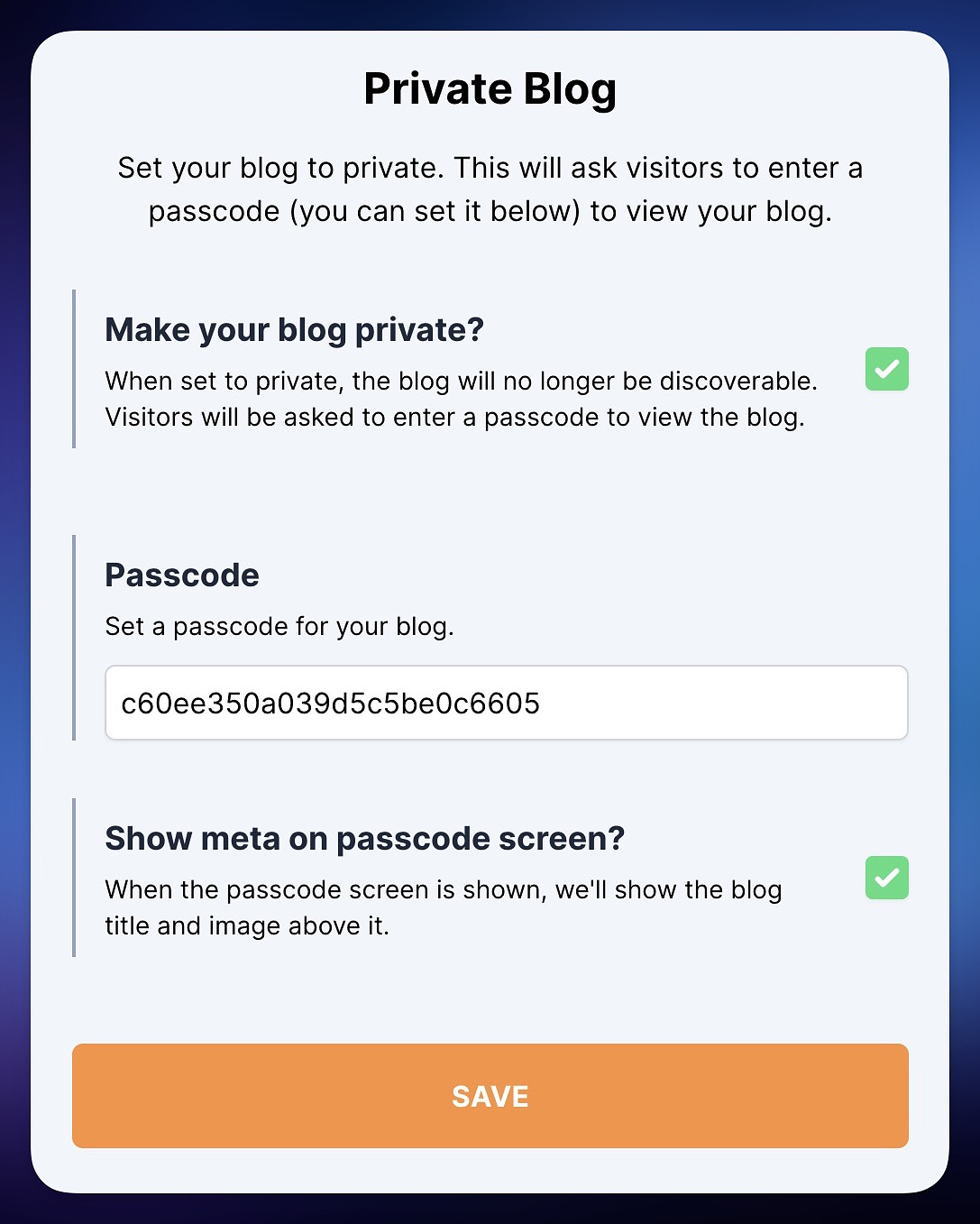
Making a blog private is as easy as ticking the box. The Passcode field will automatically be pre-filled for you if it's the first time (it's random). Once you save your settings here, it'll use the passcode in the input field — you can change it at any time to suit your needs.
There is an optional setting, that is ticked by default, that will surface the blog meta — the image and title. Feel free to turn that off at any time if you want.
Once you're happy with your selection, just press save and your blog will be private (if you ticked the box).
Depending on how your blog is reachable, you'll be able to see your own blog as long as you're logged in and using the Scribbles domain (like this one you're reading the post on if it was yours). However, if you're not logged in, you'll be asked to provide the passcode.
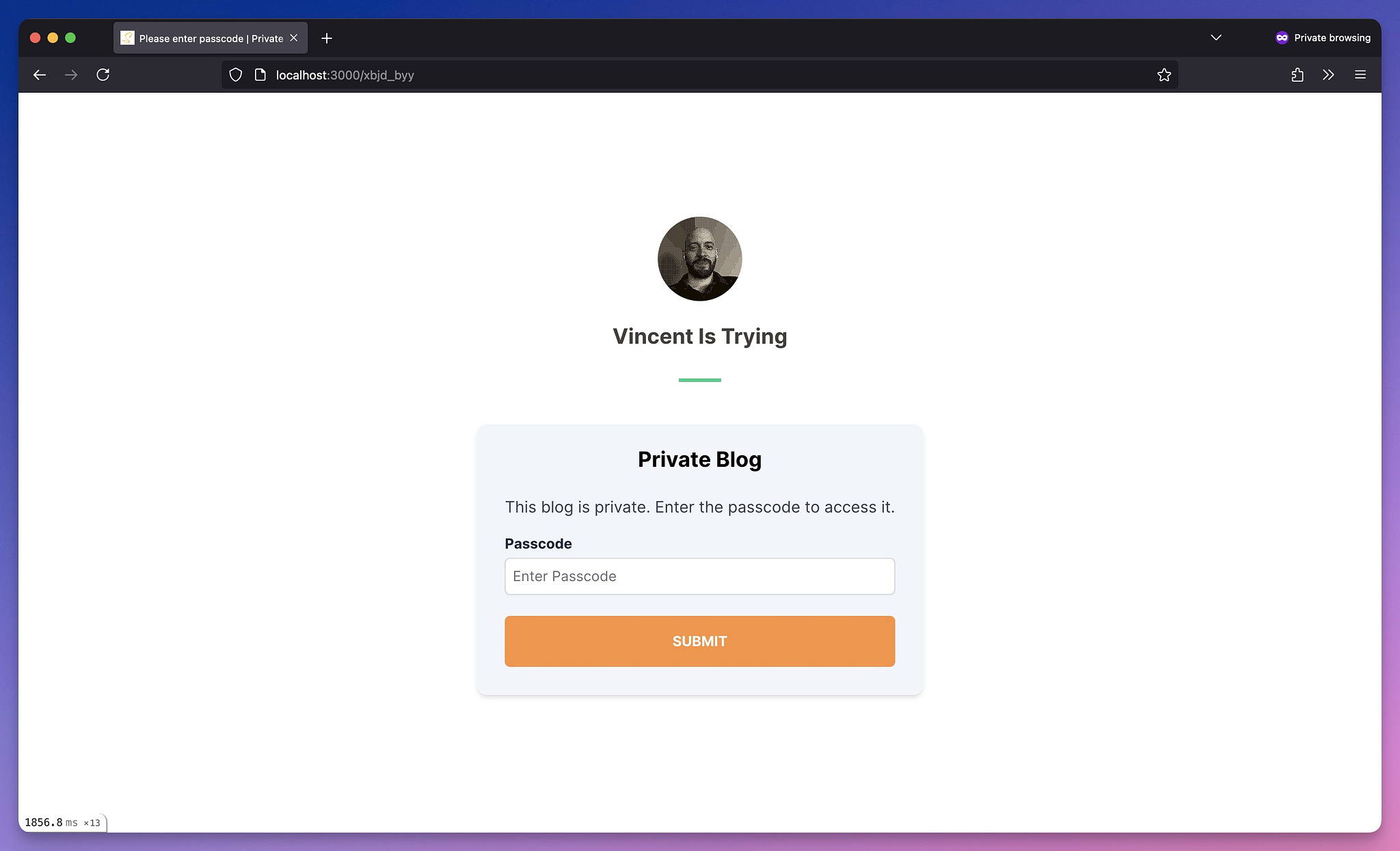
This also works for custom domains — note that you'll always have to log into those even if you are logged into Scribbles. This is because your blog will be on a different domain.
When you enter a correct passcode, it'll be saved as a cookie to keep you logged in for 1 year — unless you're using Safari which might ask you for the passcode again after some random time between 5 minutes and 1 year.
1 year? Yes, 1 year is a good time and don't worry, if you change your passcode down the line, it'll log everyone out that used the old passcode. Nice!
One thing to note is, that as you're writing posts, or are navigating around the admin area, you'll always know if it's a private blog by the lock icon in the header.
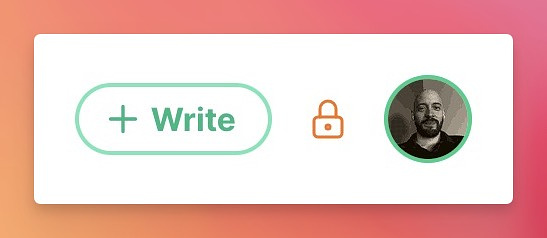
Clicking on the lock will take you to the settings screen as above so you can quickly make changes.
When you're, or your visitors, are on your blog, they can also subscribe
to your RSS feed without trouble. The feeds automatically have a
passcode parameter attached to it, with the code you set previously.
For example (using a custom domain):
http://my.scribbles.page/feed.atom?passcode=c60ee350a039d5c5be0c6605
Without the passcode, it'll return a 404. Again, if for some reason you need to change the code, existing subscribers to your feed will no longer be able to see it until they update it.
And that's it. Super simple to get started. By default, if your blog was "Discoverable" in the Explore section of Scribbles, it will not show up there anymore until it has been made public again.
Hope you enjoy it.
— Vincent
