Send a Scribble
New FeaturesLast weekend I had a small itch I wanted to scratch. Ever since launching there was a demand for comments. I was very resistant to that, and still am. That's why from the very start I supported Komments by David once he approached me about it. It's still the preferred way to get people to comment as it allows for broader discussions.
My wife and I... OK, mainly my wife... leaves sticky notes on my desk, mainly with tasks I need to do around the house. Over the years it's just a fun little way to interact for things like this. And sometimes I leave a note back saying it was done.
So I had this moment last week where I thought that would be such a great little idea — send a small note to someone, with the option to reply (once). Something between just you and the reader.
I call it "Send a Scribble" — super relevant in name!
It's very easy to get started and is intended for other Scribbles users only for now — I don't think I'll ever expand this to allow others to comment without an account.
Once enabled, and I'll get to that a minute, you'll see a button at the bottom of your blog post with a simple "Send a Scribble". This leads the reader, when logged in, to the send page:
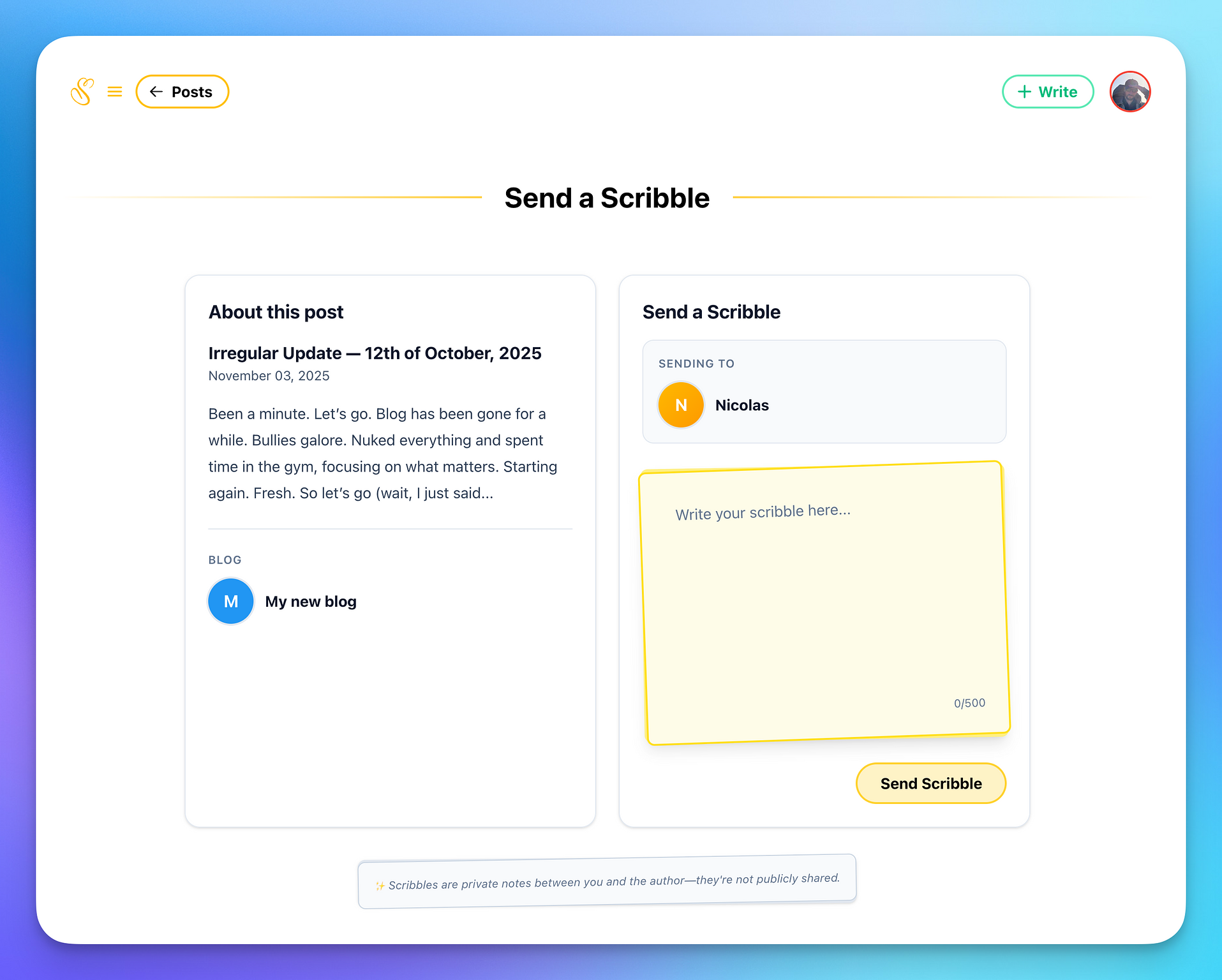
You'll see a small extract of the post you're sending a scribble to, with the name of the blog owner/Scribbles user. It's up to 500 characters and text only. Short and sweet. Quite a lot for a single sticky note. And once you're happy, just send it away.
The blog owner will now receive an email and will also see an "Incoming Scribble" on their dashboard. You can also access any scribble on the post in question:
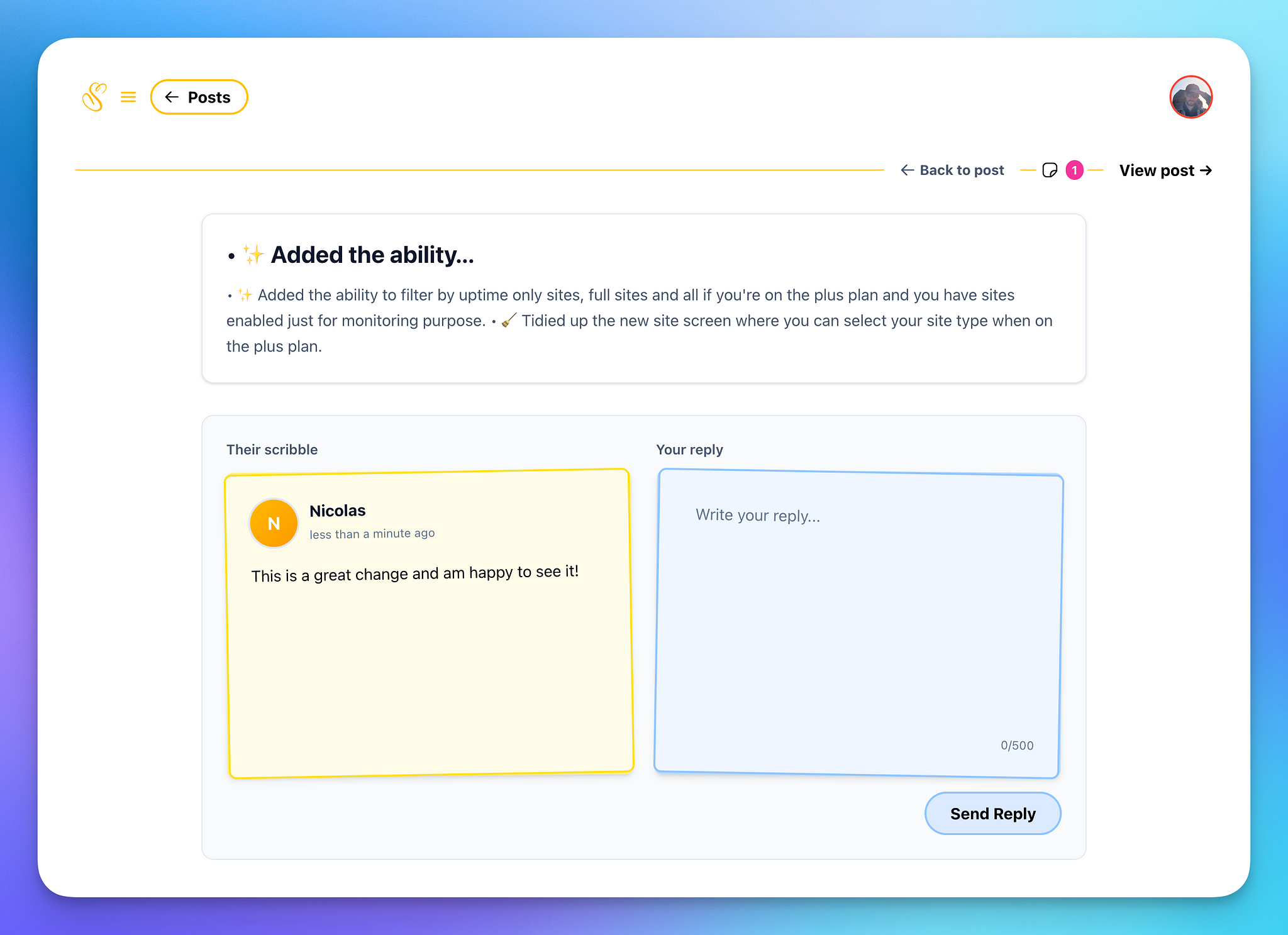
Each scribble can be replied to, again up to 500 characters. In turn they will get an email response and are also able to see your reply in their Incoming Scribbles:
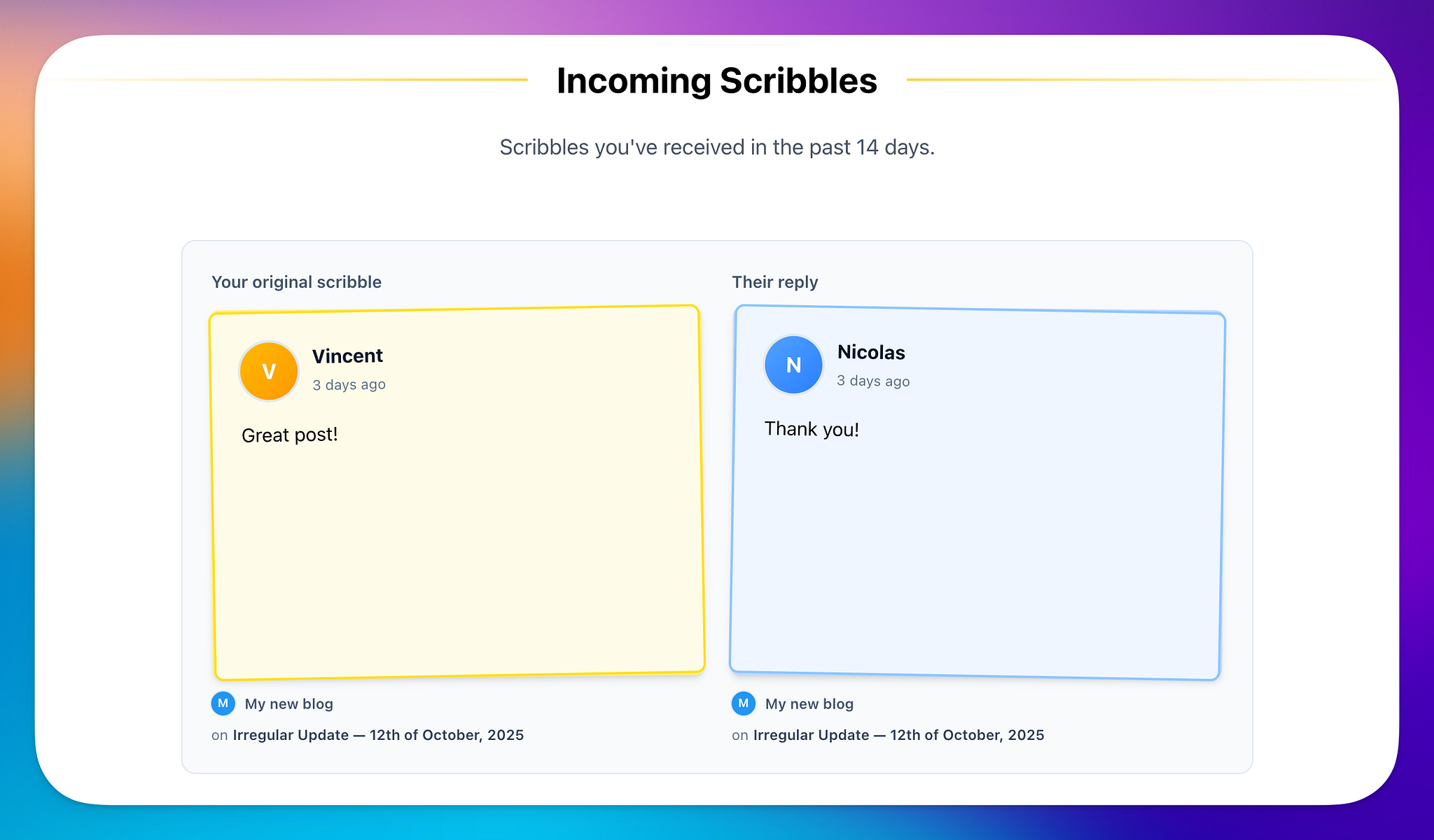
And that's it. Nothing more to it. It's super easy.
To enable this, you need to fill out a profile page — this is done like this because many people have different blogs, or just one, but want to have their blog identity different to the rest. Head on to the account settings page and you'll see a new section called "Scribbles Social":
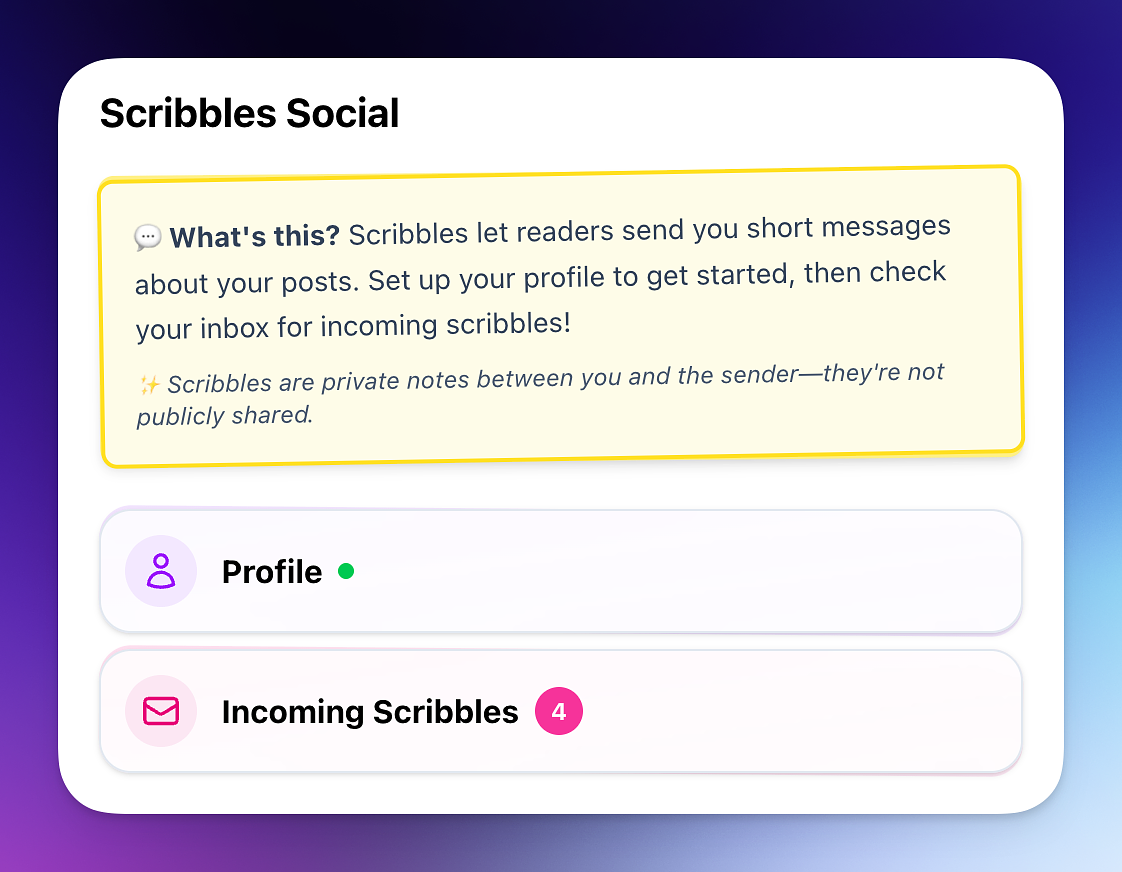
The Incoming Scribbles won't show unless there are some already. Of note, the incoming scribbles page only shows the past 14 days worth... unless you're on the post page itself.
To set a profile, enter your name and that is all that is required. You can set an image and an email — the email is viewable by the person leaving you a scribble — I've done this so perhaps you can have a longer conversation if the need arises and make connections that way.
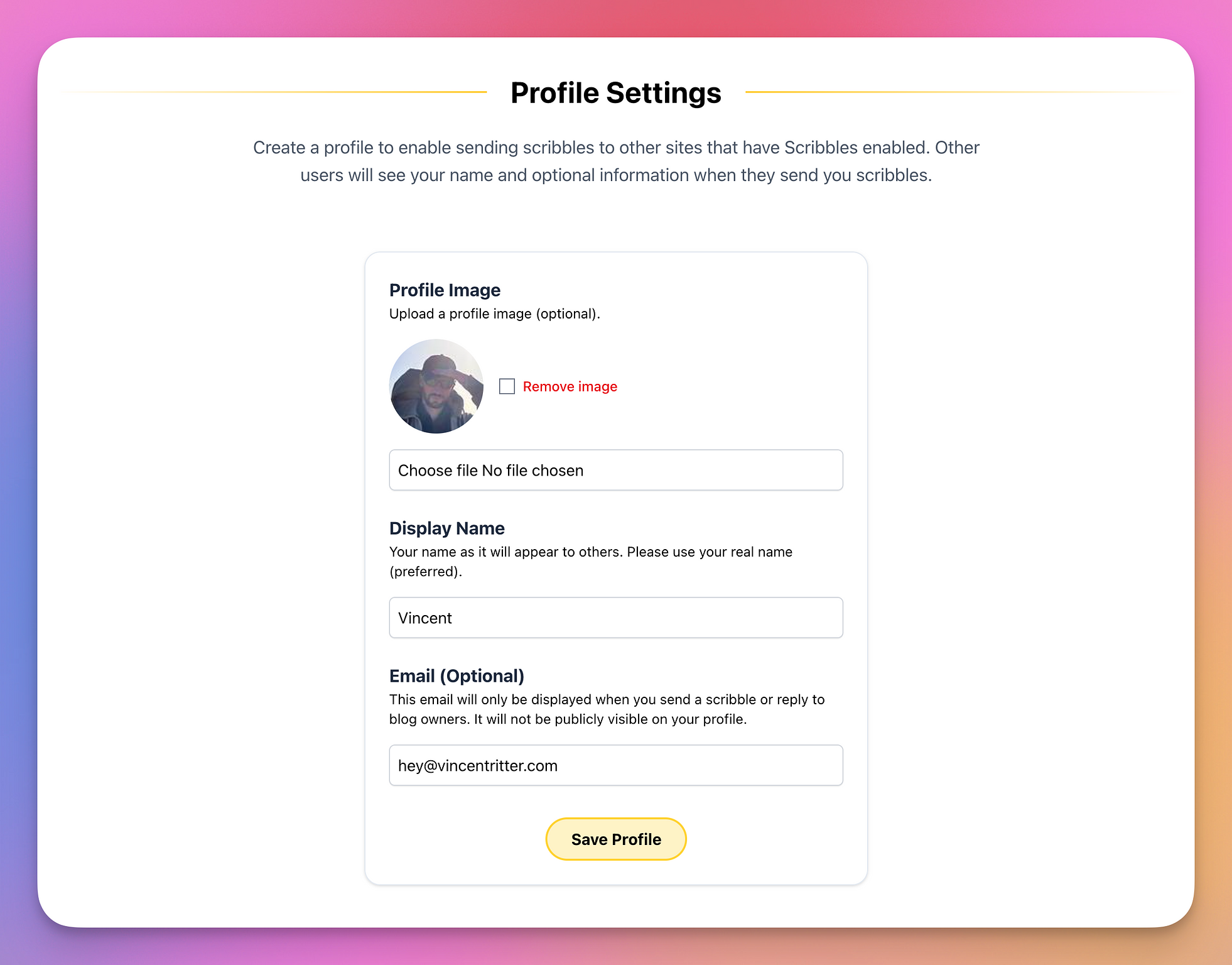
Once enabled, just go into your blog settings page to enable this on your blog in the comments section. It's all opt-in and not on by default.
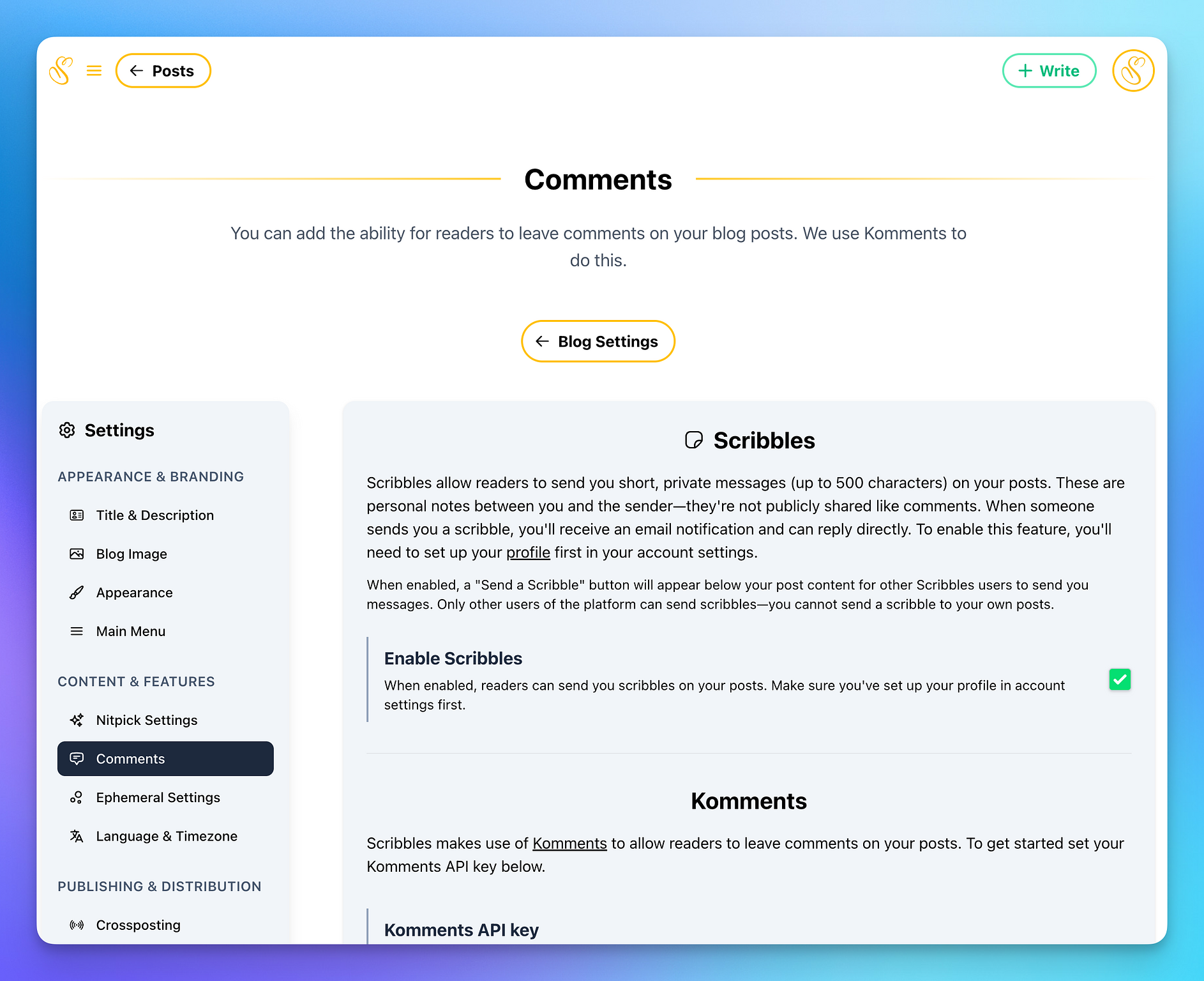
If your blog is available on the explore page and you set it up as discoverable, Scribbles will show a small sticky note icon too so it's super easy for others to leave a note — I think this is a great little addition for short posts in Explore.
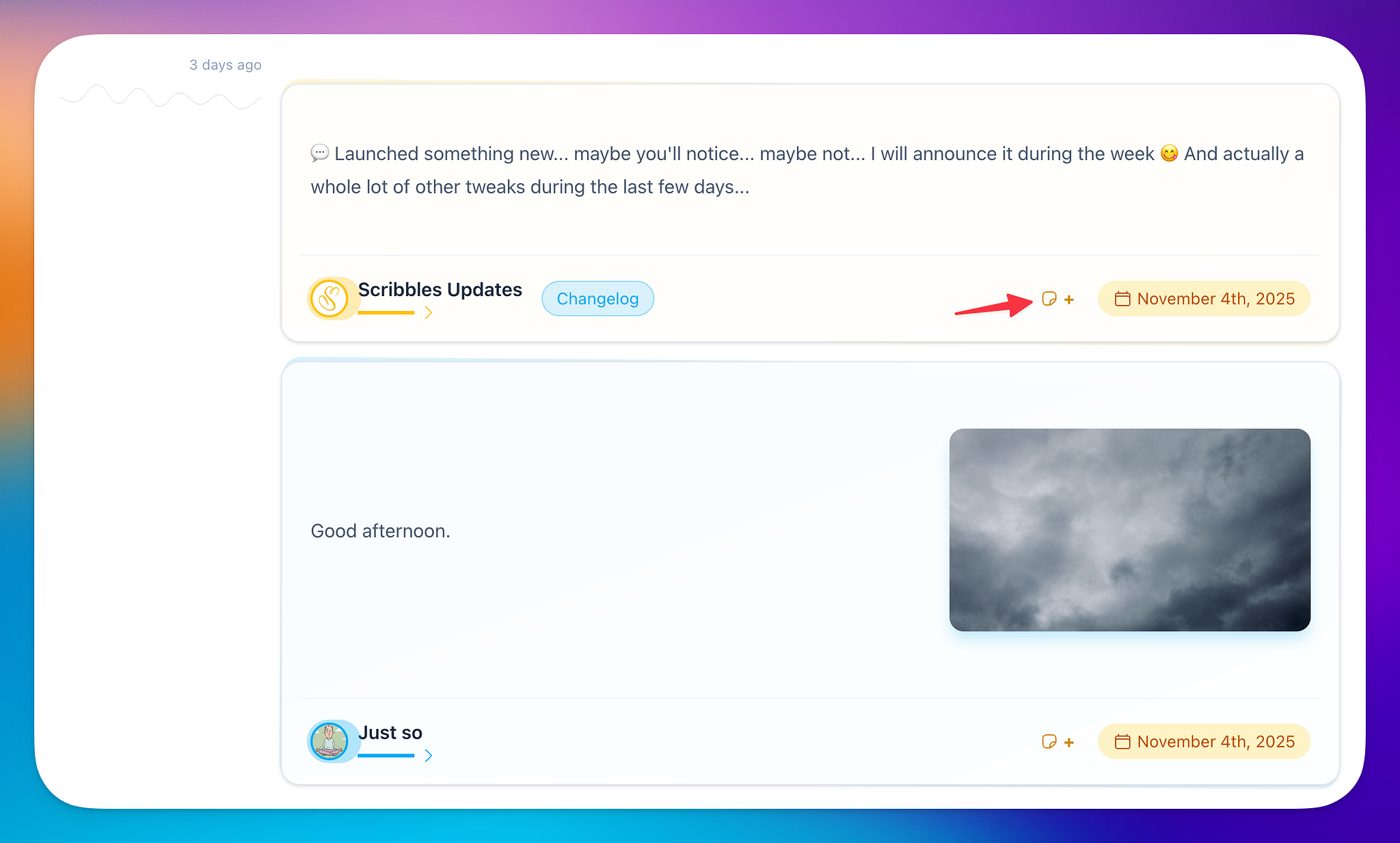
And that's it.
I am still thinking about this more, although I love the simplicity of it — it's just something fun without the weight of having to moderate comments. I know most of the people that blog here, so I trust everything will work as it should.
Anyway, let me know what you think. Thank you to all that spotted this and have enabled it already.
— Vincent ✌️❤️
P.S. You can send a Scribble at the bottom of this post too.
