Blog exports
New FeaturesAfter a few days chilling out, I worked on basic blog exports/backups. I call them backups, but I also refer to them as exports — because they are both I guess. Something I need to take a look at think how to best describe that.
I'm super happy with the way I managed to make this work last Friday night with some super basic index page of everything.
Anyway, now you can back-up and export your blog when you so wish. Having access to your content when you want is paramount (big word coming from me, I know).
Head on over to your blog settings and find the "Export Your Blog" section.
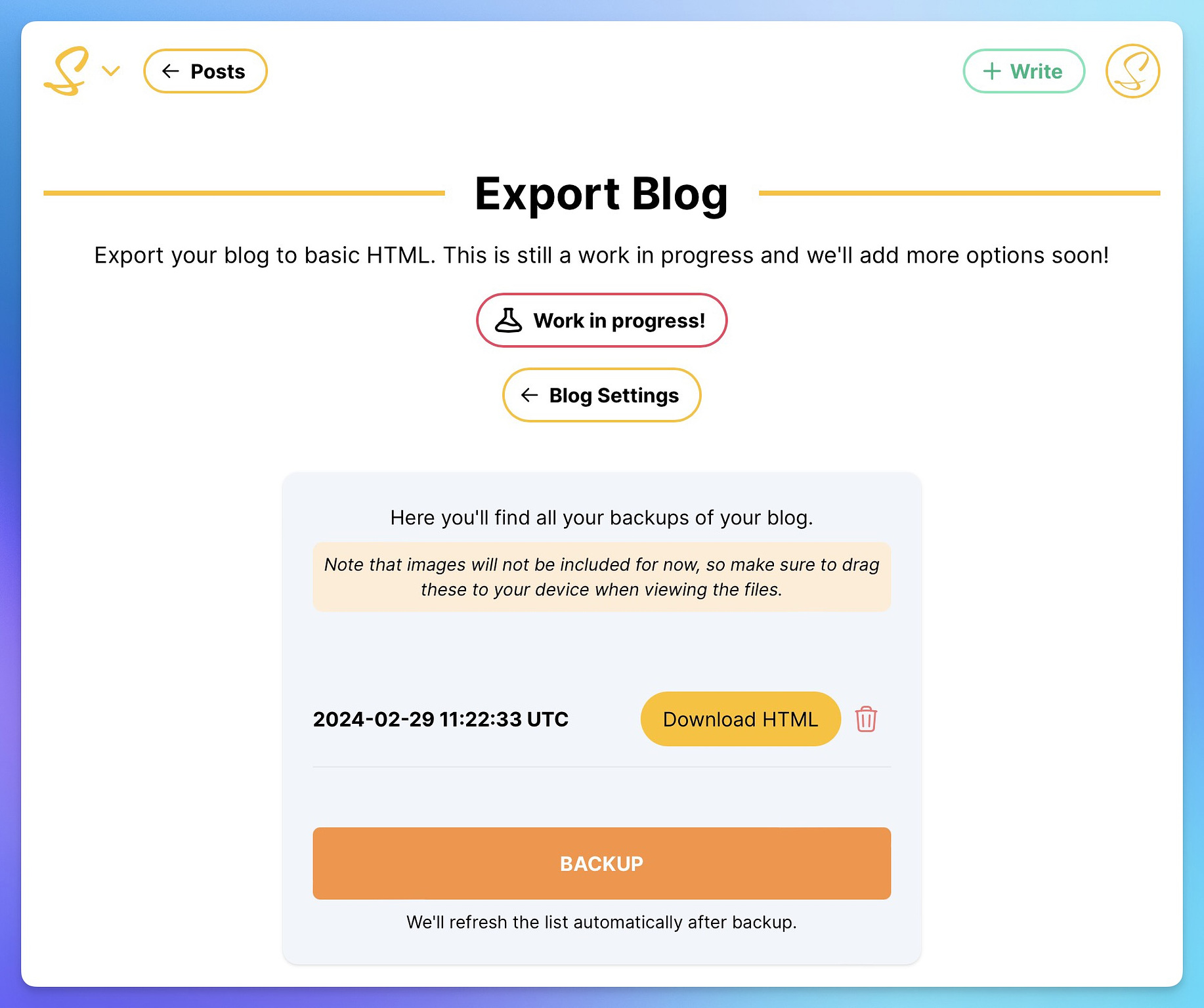
Just select "backup" and it's going to run straight away. You can have as many backups as you want. You can also delete any backup you no longer need. Each new backup is shown at the top of the list, with the rest being dimmed out — however, you will always have access to these unless you delete them.
What you get
When you press on Backup, Scribbles will run through all your posts, pages and drafts — so now what you'll get.
Each post, page or draft has its own individual HTML index file. Alongside that you'll also get a main index.html file. This index file contains links to each post as above. The awesome thing here is you can just open it in your browser and you can navigate around.
Here is an example file structure of the Scribbles Update Blog before writing this post:
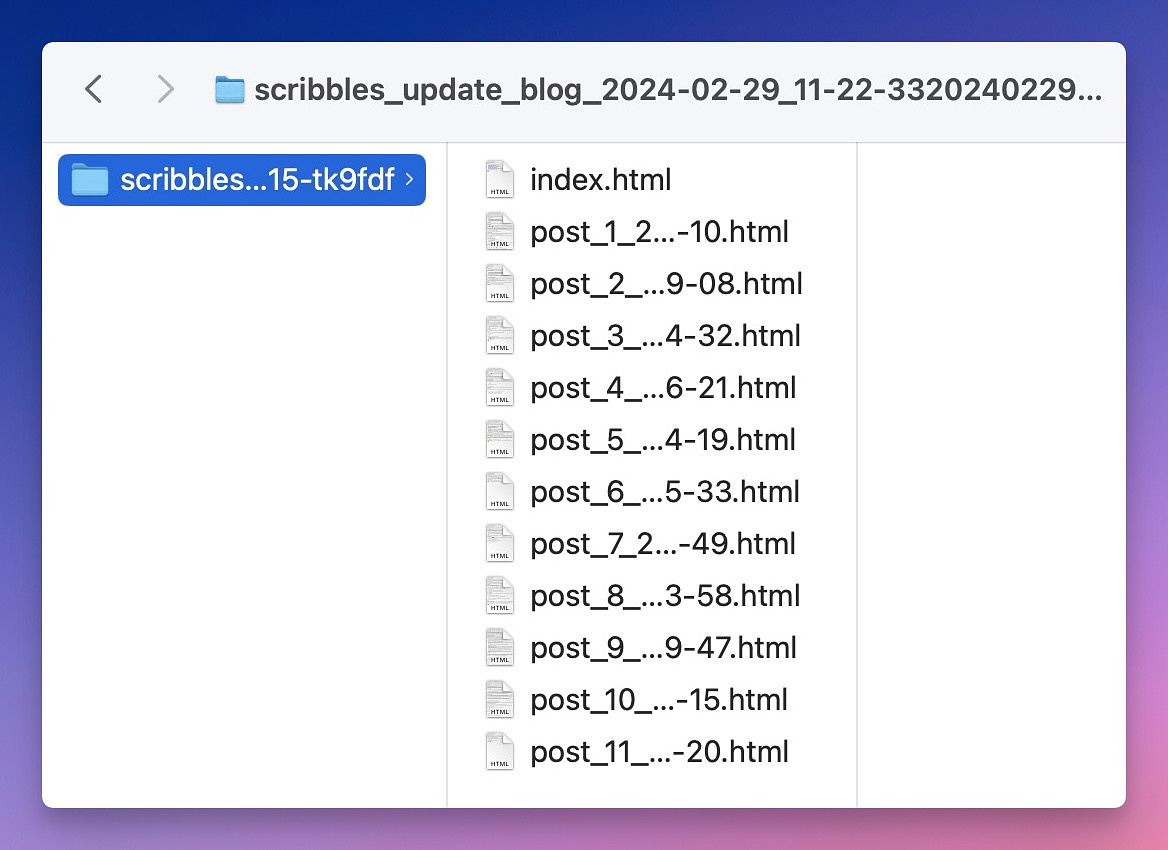
Each file is named according to what it is, for example: "page_", "post_" and "draft_". This is followed by the "index" in which order it appears on your homepage — the latest will always be first.
Opening any of the files will give you the HTML of the post. Here is an example:
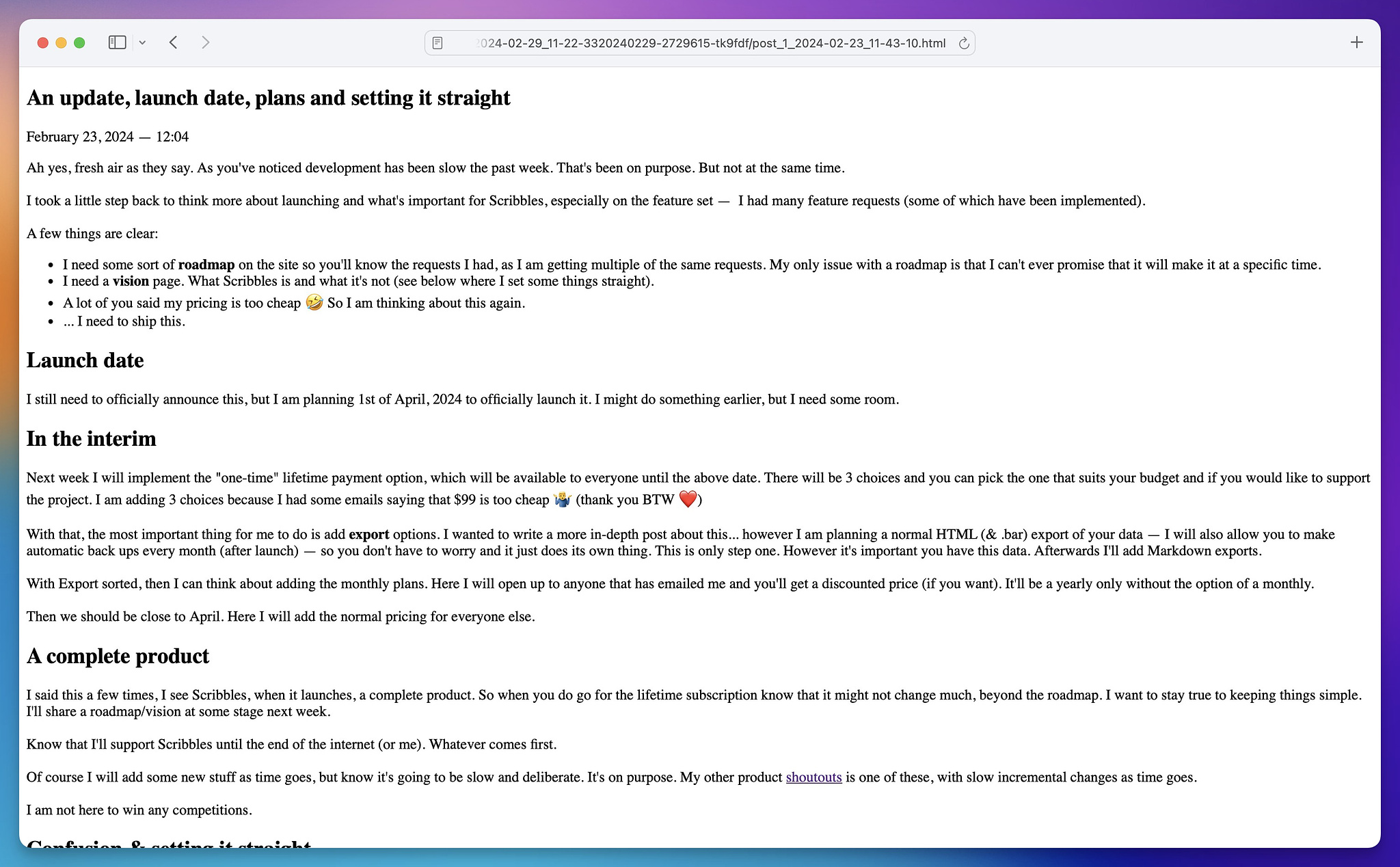
As you can see it's totally barebones. That's on purpose. I've tried use semantic markup where possible, especially for the header, date and article portion.
If there are images, they will point to the CDN so you can download them. Right now it won't allow you to export assets at the same time — I will work on this at some later stage. Just make sure you grab those images before you delete your blog or posts, because they will be removed.
And because everything is a nice HTML file... well... you can just open up your site in any editor and copy what you need, or even make changes.
What about other formats?
Right now you get a clean HTML download that's easy to follow and start with. It's certainly not perfect as the files aren't named by URL, or even by post title. I think it would be nice to have some feedback here what would work best for everyone. For now this feels natural and easy to follow and find stuff. As your main index file is HTML file, you can open that in your browser and just follow along.
Saying that, I do want to add other options too. Some obvious ones:
- Markdown
- .bar format
On top of this, because the way I built the export service, I also want to be able to give you a full static site as you see it on your own blog. Originally I haven't planned for this, but seeing that I could do something here gives me an itch I want to scratch. That would require some changes my end because right now everything is built with Tailwind CSS (a CSS framework for styling the site). Actually I did include one style in the export to add some spacing between the date and post content — so now that opens up a world of possibilities.
I really don't want to be hosting static sites... but I can give you the option to use your own service where you just drag up a folder.
Anyway, I think that's enough for now and hope that the export now works for 99.9% of you ✌️❤️
