The iPad Pro Magic Keyboard - Worth the Weight?
The 2020 iPads Pro were introduced on 24th March, but for many people, including myself, ‘new keyboard day’ came just under one month later, when Apple released the intriguing new iPad Pro Magic Keyboard.
As I’ve alluded to in the past, including in my recent piece about my current iPad Pro setup, I’ve long pined for a ‘docked’ iPad Pro experience and I’ve achieved that goal, to a certain extent. Obtaining a true laptop, experience, however has been a little lacking.
A year or so ago I bought the Brydge Pro keyboard, which I used with my 2018 iPad for some months, but the device never really stuck. While it looked fantastic, the keys were extremely sticky and I found it really killed a major USP of the iPad, namely it’s portability. While it wasn’t all that heavy, really, and it could be removed from the device fairly easily, it still wasn’t ideal. It was clear from the little connecting clips that there was a tangible, finite amount of times you could reliably add and remove the iPad from the keyboard. With the Brydge out of the picture, I relied on the truly excellent Apple Smart Keyboard Folio case, for my ‘iPad as a laptop’ needs. All in all it’s been performing an admiral job, and the Smart Keyboard Folio remained my favourite keyboard to use with my device. Until today that is.
Today, along with my other lucky people, I took receipt of Apple’s latest iPad accessory. After some light disinfecting, I jumped right in. Throughout this piece I’m going to be including some images from other people, with credit of course. I’m only really getting a chance to play with the device in the evening, so the lighting isn’t great for photos, and quite frankly I’m not much of a product photographer.
As I’ve already mentioned, my time with the device has been limited so far, but I wanted to share a few initial impressions on day 1, after which I can follow-up again if my feelings change. In the space of the hour or so I’ve used it so far, my thoughts have already realigned a few times.

Before we get started, lets talk about that aspect briefly. Yes, I’m talking about the weight. In the case of the 12.9”, and presumably the 11”, the case weighs more than the iPad it’s attached to. Please, take a moment to let the shock of that sink in … All good? Great, then I’ll carry on.
Yes, the keyboard is ‘heavy’, in relation to the iPad. Despite my sarcasm, I do understand why this is seemingly surprising to people. Most people are used to the iPad now and it’s easy to forget the fact that the iPad, especially the Pro variants, are a hell of a lot of computer, in an extremely thin and light form factor. The addition of the Magic Keyboard to an iPad Pro makes it, essentially the same weight as a laptop because, funnily enough, it is then exactly that, a laptop. A laptop is made up of two things, at a basic level. A screen on the top and a keyboard at the bottom. The thing with a laptop, however, is that this form factor is it. You have your screen, and you have your keyboard, till death do they part. The beauty of the Magic Keyboard is that, when required, it gives the iPad Pro a fantastic typing experience, but when not required you can quickly pop the screen off and go about your business. Except, this way, the screen is more than that, of course, it’s still the same powerhouse computing device you had when attached to the keyboard.
Simply put, the iPad Pro + Magic Keyboard are heavy when it doesn’t matter to you, and light when it does. If you’re using the Magic Keyboard, you wont be carrying the device. It will be on a desk, or on your lap, or randomly on the side when you have a bath. I, of course, understand that you will have to carry the device(s) to the stationary spot at some point, but in that situation it’s the same with a laptop. The weight doesn’t fundamentally affect the use cases of the device.
The above may seem obvious to many people, but from the look of my Twitter timeline today, and articles I’ve seen posted, that doesn’t seem to be the case. Don’t get me wrong, I’m not saying it should be lighter, but if I had to trade this excellent stability and build quality just for lightness I would have to say ‘no deal!’. I’ve seen time after time commentators asking Apple to forgo ‘thin and light’ in favour of performance and features. Well, here it is. Enjoy!
Design and Build
It, generally, goes without saying that the overall build quality of the device is fantastic. The hinge is stiff, the keys are ‘clacky’ and the trackpad is smooth and extremely responsive. The first time I used the keyboard the feel and noise of the butterfly keys, again, felt a bit jarring compared to the sealed off keys of the Smart Folio that I’ve been using since day one. I’ve since gotten use to it, or the travel has broken in a bit, perhaps.
I’ve been using a Magic Trackpad 2 since iOS 13.4 was introduced, so I’ve got very used to the large surface space. Moving from that, to the trackpad on the Magic Trackpad is a bit jarring. As you can see in the image below, even on the 12.9” model, the trackpad is pretty minuscule. AirPods’ Pro case for reference:

Running my fingers over the trackpad felt a bit like an elephant skating across a puddle, but again this feeling quickly dissipated and I’ve been flying around the iPad like a stones pigeon and it’s been really great. The jury is still out on whether the convenience of an attached trackpad can outweigh the performance of the Magic Trackpad for me.
The trackpad itself can be fully clicked down, which is the default behaviour, but it is possible to change to a tap to click which is a much nicer experience in my opinion. This works for single and two finger tapping, with the latter initiating context menus. It feels quite stiff in the hand and, as with the keyboard, very sturdy and clicky. This too will get a little softer with time, I’d imagine.
When compared to the design of the Smart Folio keyboard, which features enclosed keys, the Magic Keyboard keys are far more exposed and, in turn, vulnerable. My iPad and Smart Folio have been through a lot together, and I will miss having that reassurance that any crumbs, or water, that I or others may drop on it will not be able to get into any workings and destroy them. You definitely lose that rugged feeling.

The keyboard also includes a USB-C pass through connector situated in the hinge design. The connector can only provide power to the iPad, unfortunately, and can’t allow you to connect to an external monitor or other accessories. This is unfortunate, but understandable. Power is delivered to the iPad via the Smart Connector and, as such, it’s quite slow. I was using a fairly long Anker USB-C cable, however, so I was already going to get a slower charge at the best of times. While it’s not the fastest, it’s great to have an ability to permanently charge the device while leaving the iPads own single port open for anything else you may wish to do with it.
All in all the design looks and feels extremely premium, as it should for £350 which is, let’s be honest, truly insane for a keyboard. It does feel like it would struggle long term with too much harsh treatment and it remains to be seen how well both the trackpad and keys hold up. Something the Brydge can hold over the Magic Keyboard is the material it’s built with. While I actually prefer the Magic Keyboards material, whatever it is, it can be a bit of a grime magnet and I’ve yet to find a robust, and safe, way to really clean it. If you find a way, do let me know!
The Magic Keyboard gives you better viewing angles than the Smart Keyboard Folio, but it’ll still be lacking, for many, when compared to the relatively free movement of a laptop design. The options available work well for me, but the range is smaller than you’d expect.
Usage and app support
Since trackpad support was introduced in iPadOS 13.4, it’s been great to see so many excellent developers jump into trackpad support. My love hate relationship with Things aside, their recent app update, taking advantage of trackpads is really impressive and works so well with the Magic Keyboard.
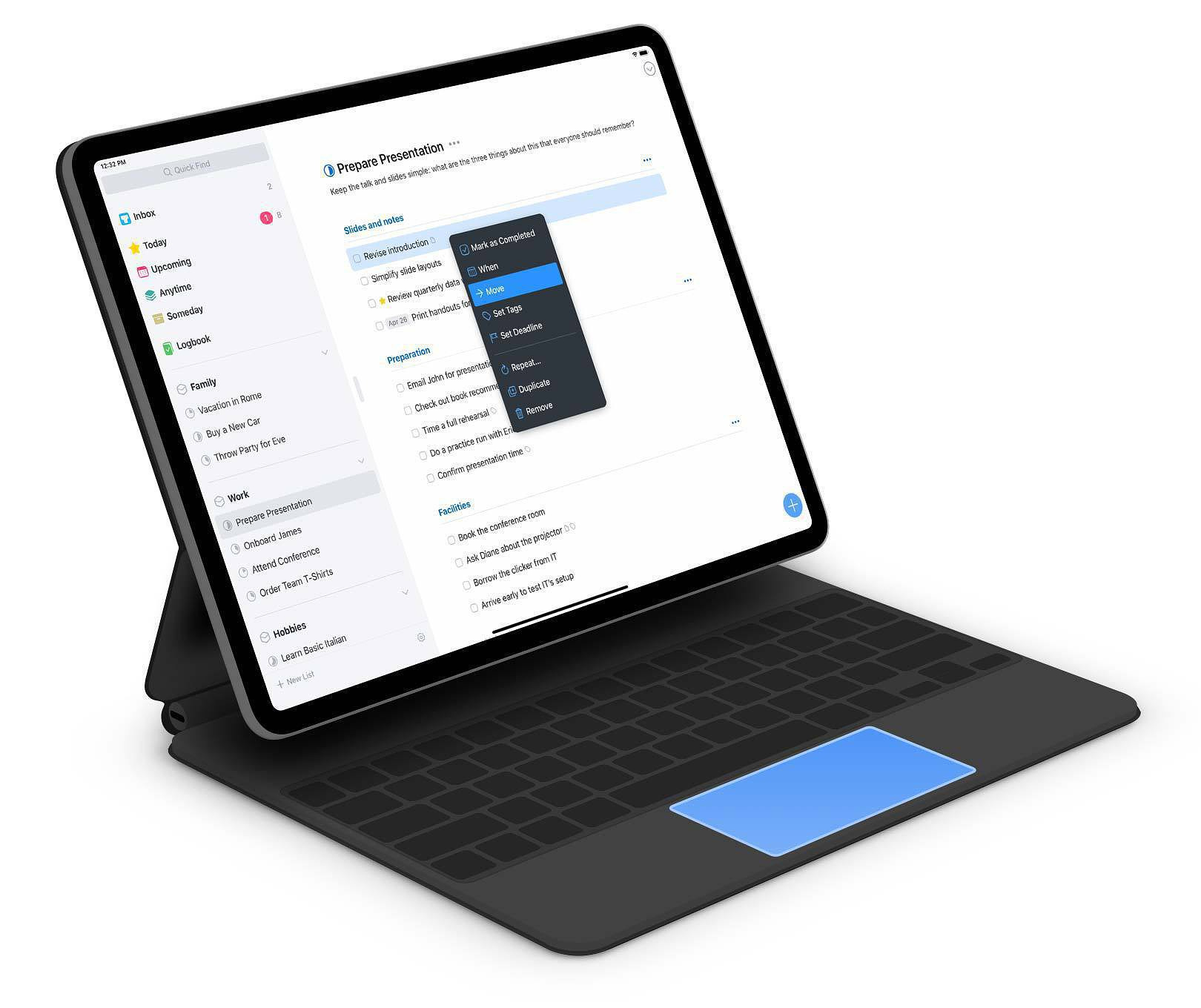
While support has been good, so far, there are still many apps that don’t specifically include features for nice and trackpads. The great thing about Apple’s implementation, however, is they don’t really have to. At its core, trackpad support is the same as the old Assistive Touch version they preceded it. By this, I mean that it’s essentially replicating a finger press when you ‘click’, so any app, be they specifically updated to support it, or not, will work perfectly with this device.
I’m really looking forward to seeing where developers take this as we move further into 2020 and beyond. This really does feel like an important pivot point for the device, and the apps it supports.
TL;DR
So, long story short, do I like it and will it be my de facto mode going forward? Well, unfortunately,I think it’s too early to say.
I’m in love with the device itself. The build, as mentioned, is fantastic. It looks great on my desk and, clicky-ness aside, it’s probably the best typing experience I’ve had on an iPad, or any computer, ever. As a complete input method, however, the jury is still out.
The device enhances the modular nature of the iPad, and gives me yet another configuration to use the device in. My current issue is where would that configuration be best suited? Let’s look at two top level ways of working. There’s desk based, and there’s away from a desk.
When I saw the device announced I’d envisioned this as a desk-based accessory. The charging port means I’d likely leave it plugged in on my desk and I’d remove it and use it as a tablet when no longer sitting. This seems fine, but in this situation the Magic Trackpad actually feels a bit better to use and gives you a larger surface area to work across. They both work excellently, but when desk bound, limiting yourself to a smaller workspace seems unnecessary.
On the other hand, it’s ideal for when you’re away from your desk. I’ve been using the iPad a lot work recently, thanks to Screens and it’s ability to connect me to my work PC so having a trackpad built in, saving me having to carry the Magic Trackpad around with me too, feels like it’ll be a big win. When I’m not working, however, will I even need a trackpad? Is this then when the lightness factor will come into play? To be honest I don’t know yet. I’ve now got so many available possible configurations I need to see how it all shakes out. Once the novelty factor has run out, where do I see myself most. This is going to take a few weeks of usage to either fully cement itself into my life or not, so I’ll be sure to report back.
So far, however, this feels like a huge step in pushing the iPad forward as a, dare I say it, laptop replacement and Apple has done a fantastic job with both the design and implementation of this excellently realised device.
