The first apps I install on every new PC
Windows
The title of this post makes it sound like I’m buying new PCs every five minutes, which is not the case, but I really couldn’t think of a better title, so here we are. I’ve not posted for months at this point, so gimme a break won’t you?
First things first, I know this has historically been an Apple focused blog, but I’m a big Windows / PC enjoyer and have recently embraced that side of my tech life a lot more recently. More on that in another post. Watch this space if you’re interested. For now, however, I wanted to kick off a slight new direction and start sharing a little about the other side of my tech habits. A side that will likely not interest by Apple based reader. What better way to introduce some Windows posts than to write a little about my go to app recommendations I reach for whenever I first setup a PC. These are not my favourite apps, necessarily, but they are ones that I think everyone could get a lot of value from. So, without further waffle, here are my recommendations:
A password manager
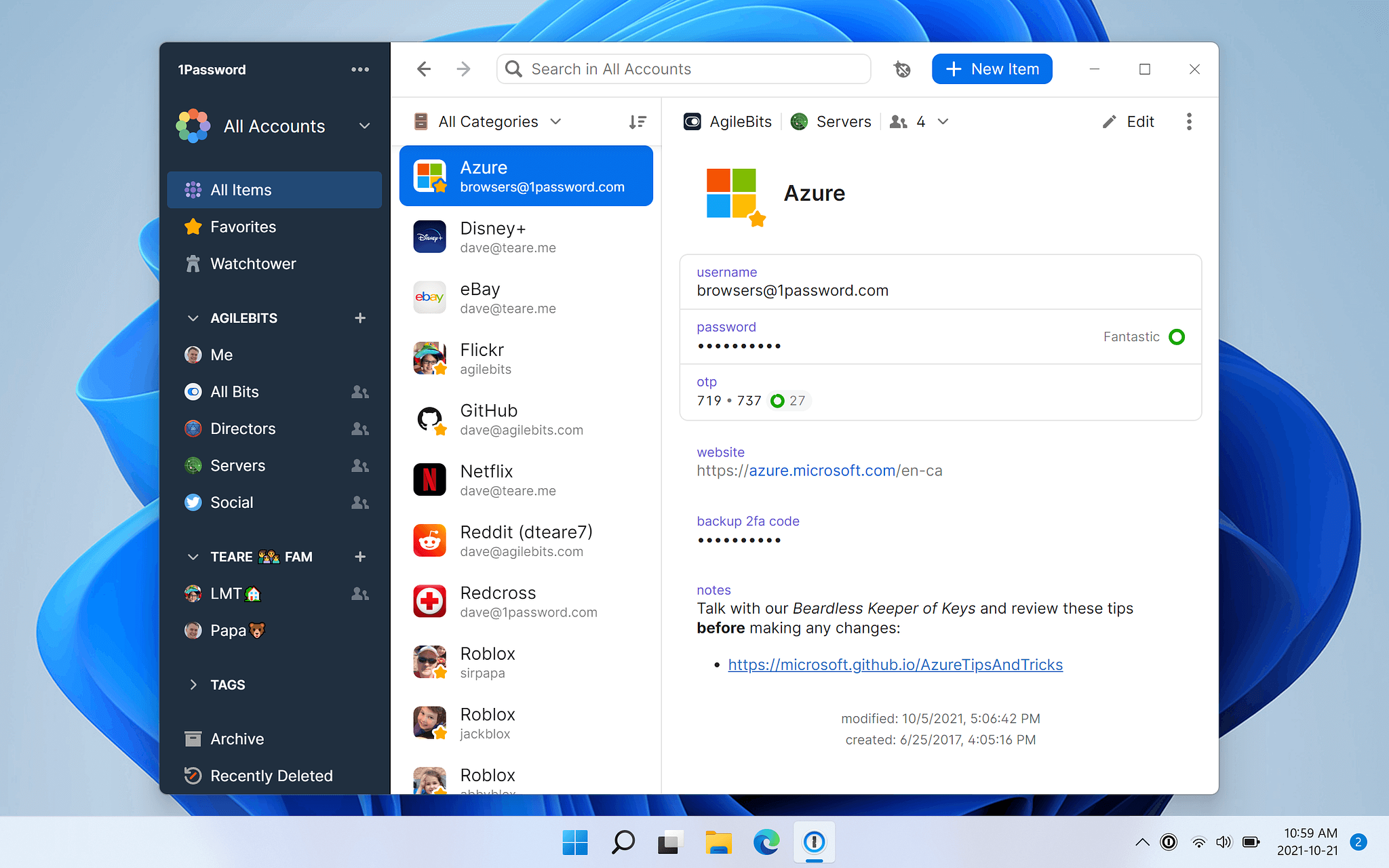
I appreciate this one is a little vague, straight off the bat, so apologies for that. Up to a few days ago I would have just said Proton Pass as the default answer. It looks great, in my opinion, and at under $2 a month it also feels well priced. It’s the service I’ve been using since it was released, however I’ve had some issues with it recently, so I struggle to recommend it fully. It’s been logging out quite often on my PCs of late, which is a massive pain when it contains the password you need to open it. I switched back to 1Password a few days ago, and it is, as you’d expect being the market leader, pretty flawless.
Whichever service you choose, a password manager should always be the first thing you download. This is one recommendation that also applies to iOS and iPadOS as well. If you are using one already then you’d need it to get your passwords for all other apps you’re setting up, and if you’re not using one you really should.
Revo Uninstaller (direct download)
I have never really enjoyed using macOS, but one thing is doesn’t really well is the way it manages apps. Each app on a Mac is a self contained entity with all of the required files within it. To remove it you can just drag the file into the bin and you’re done. Windows, on the other hand, requires you to uninstall the application and when it does this you will often find it leaves random files behind in your registry, or will leave some files in the install folder (and even the folder itself that is no longer needed). Over the years, you can really start to pick up a lot of junk across your system.
This is where Revo Uninstaller comes in. You use this application to remove applications (even some of the built in junk in Windows you may not want) and, once removed, it will helpfully scan your system to find the various registry entries and other rubbish that would have been left behind. Removing registry entries can, of course, be a little risky, so it offers to create a restore point before it clears anything away, just in case.
It’s a simple application, and a little crazy that it’s even required, but I’ve got a lot of use out of this application over the years and I’d highly recommend it. I’ve only been using the free version and it works just fine for my needs.
Thunderbird (direct download)
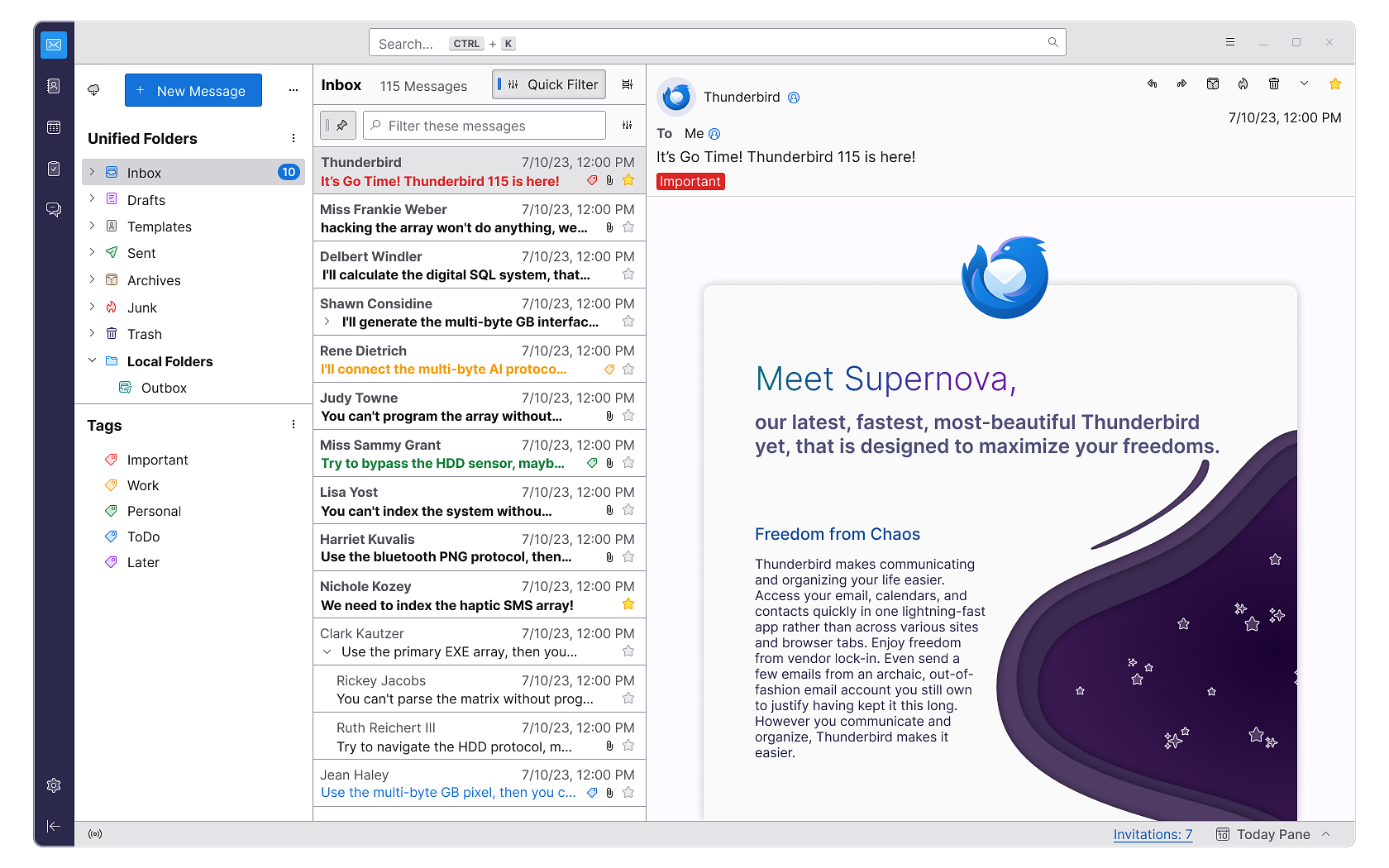
Love it or hate it, we all have to deal with email sometime, and my app of choice for doing so on Windows is far and away Thunderbird. The app is a free and open source tool, backed by Mozilla (the folks behind Firefox). Whilst the look and feel of the app may not appeal to all, it’s an excellent example of Windows ‘function over form’ approach to tools. It does a fantastic job of handling multiple email accounts, along with calendars and contacts management. Whilst there is no ARM version, the standard version runs perfectly well on my Surface Pro 11, via the hidden emulation layer.
Thunderbird is funded via user donations only, so it’s also security and privacy focused, with assurance no user data is sold, or used to train and models etc. it’s also super flexible, with a huge list of tweakable settings and customisations to enable so you can setup the tool exactly as you like.
Microsoft PowerToys (Microsoft Store)
Next up, we have perhaps the epitome of a Windows utility app . It’s pretty ugly to look at, but enables a lot of power user features that really should be built in by default. This utility allows you to toggle on a lot of new features to your Windows installation. Some of my favourites include:
- Awake - This simple tool allows you to toggle on/off the ability to keep your PC awake without having to rummage through the power settings.
- FancyZones - This cranks the already excellent window management in Windows up to 11.
- Keyboard Manager - A handy utility to quickly remap keyboard buttons.
- PowerRename - This gives you the ability to search for / select a bunch of items to rename them all at once (so you can rename a set of photos ‘HolidaySnaps’ and it’ll automatically rename them to HolidaySnaps1, HolidaySnaps2 etc).
These are, obviously, hardly groundbreaking features, but there are many more niche little utilities and options to explore with a massive potential set of use cases.
Calibre (direct download)
Calibre is a simple, yet powerful, ebook management tool and I absolutely love it. It can (attempt at least) to remove DRM from books you’ve purchased, but will also allow you to manage and organise other ebooks you may have acquired, such as DRM free items. You can use the library tools to update the book images and meta data, and organise them into various categories. The tool then lets me quickly push my books, and changes, to my Kobo Libra Colour in a snap. I even quite like reading books on it, occasionally, in the evening or between meetings / in a quite space throughout the day.
So, there you have it, my thoroughly unexciting, yet hugely useful utilities that I always download when setting up a new PC. Whilst the app ecosystem on Windows is not as exciting or diverse as the Apple ecosystems for iOS, iPadOS and macOS there are a lot of really great utility items and I’m still having a lot of fun exploring what’s out there.
