How to train your Airpods

Apple has released many products over the years, with many of them quickly becoming a pop culture icon. The iPod, the iPhone and now the AirPods. I’m a huge fan of the AirPod range and have some AirPods Pro and AirPods Max and use them daily.
A few months back, Apple launched the spatial audio feature on Apple Music. This received some rave reviews and, while it sound quite good, especially with the AirPods Max I really couldn’t tell all that much difference between a spatial audio enabled track and a standard one. I’m not an audiophile so I don’t pretend I even really understand many of these so called audio enhancements. I stubbled across something, recently, however that has quickly improved the quality of the audio I’m getting from my AirPods by a noticeable amount. It’s something I’ve never seen anyone write about, so I wanted to share it with you all. It’s quite possible I just missed the posts and this is common knowledge. If so, please go about your business 😃
Headphone Accommodations in iOS 14
Buried deep within the iOS settings you will find an area called ‘Headphone Accomodations’ found in Settings > Accessibility > Audio/Visual > Headphone Accomodations.
In this menu, if you choose ‘Custom Audio Setup’ you will be presented with the following splash screen:
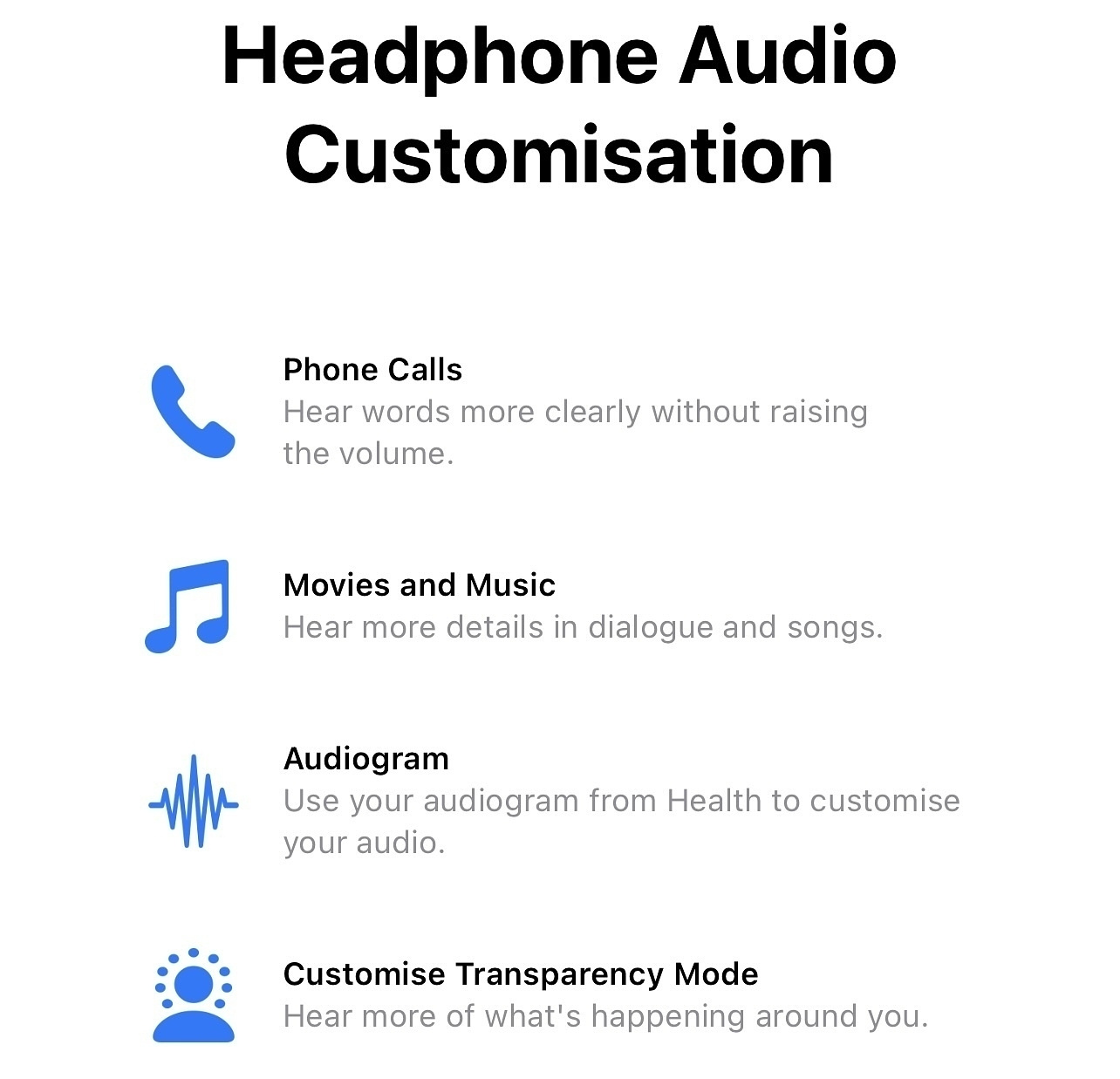
The one we’re particularly interested in is the third one, Audiogram. As I’ve already said, I know very little about music / audio and I’d never heard of an Audiogram but apparently it is:
a graphic representation of the relation of vibration frequency and the minimum sound intensity for hearing
Clear as mud, right? Essentially, it’s the result of a hearing test that tests your ears for various frequencies of sound so you can understand exactly what your ears can, or can’t, hear. It’s like this example below:
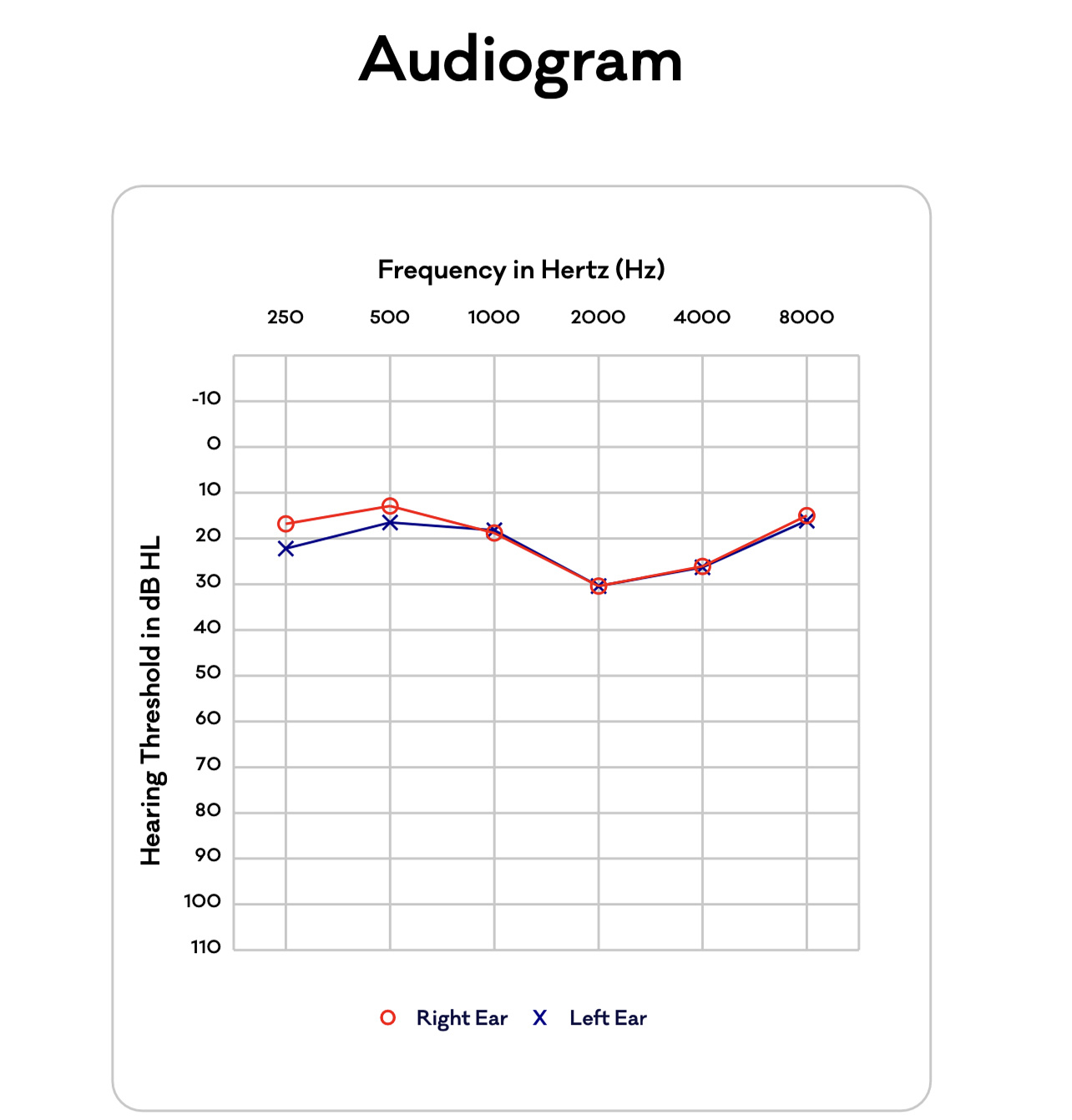
Since iOS 14 it’s been possible to, via the settings above, upload an Audiogram to finely tune the amplification of soft sounds and automatically adjust various frequencies to better fit your exact hearing range. Once you do this you hear a sample sound so you can compare the audio adjusted to your Audiogram and the standard sound. In my case there was a really noticeable difference and, since applying it, music and videos sound better and I’m picking up bits of a song I’d never heard before. This is very subjective, of course, so your own milage can, and likely will, vary.
But where do I get an Audiogram from?!
As you can see, setting this up is easy, but where the heck can you get an Audiogram done? Well, as always, there’s an app for that! The one I used is called Mimi Hearing Test.
Once downloaded, you just need to find a quiet place to conduct the test, which only takes a few minutes, and some compatible headphones (AirPods and other select headphones are supported) and away you go. Before doing so, navigate to the app settings and enable the integration with Apple Health and your test results will be stored there, ready to be selected in the Headphone Accommodations section detailed above.
Welcome to the world of slightly better sounding headphones!
Thanks for reading. Let me know if you try this and how it works out for you.
